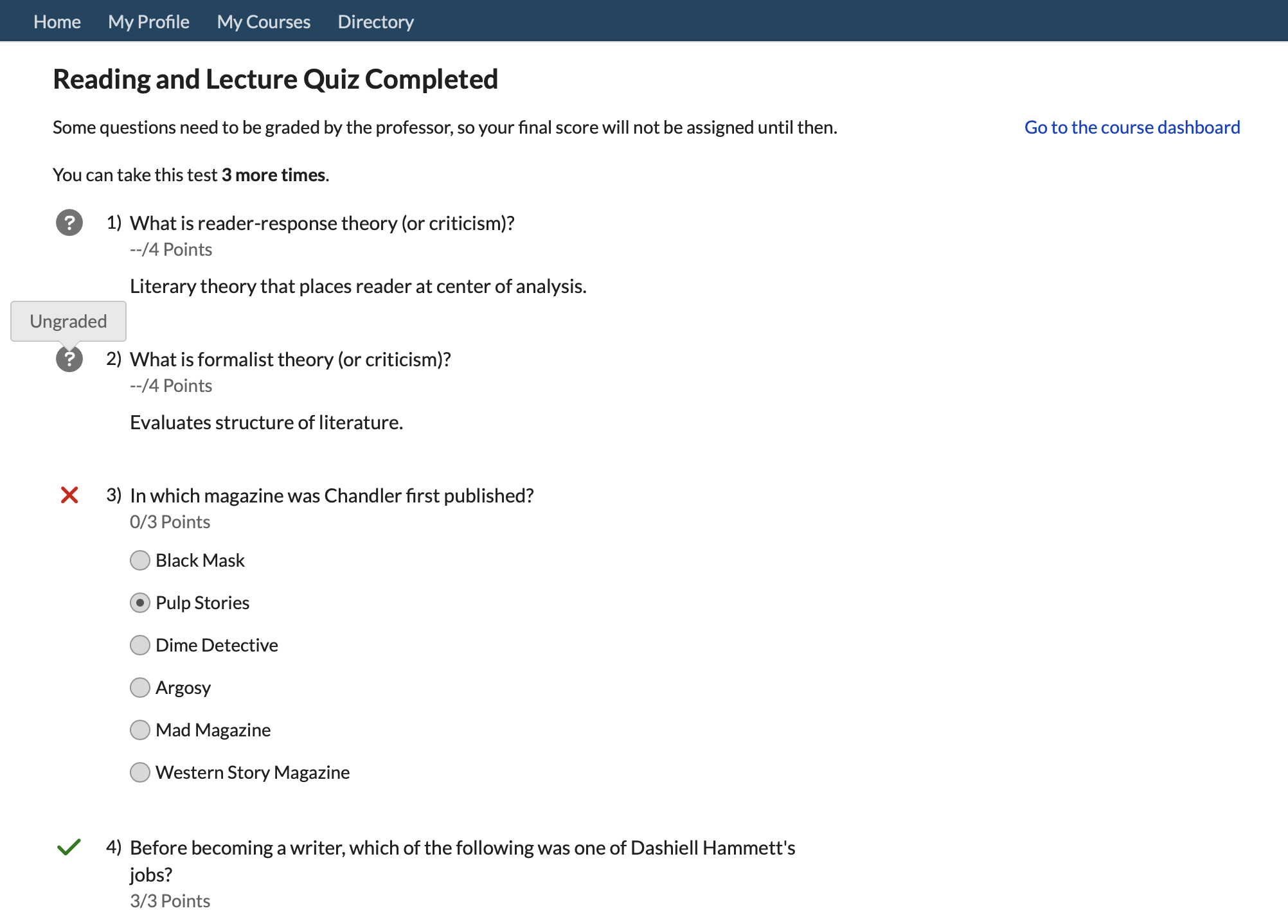How Do I take an Online Test?
https://support.populiweb.com/
Taking a Test
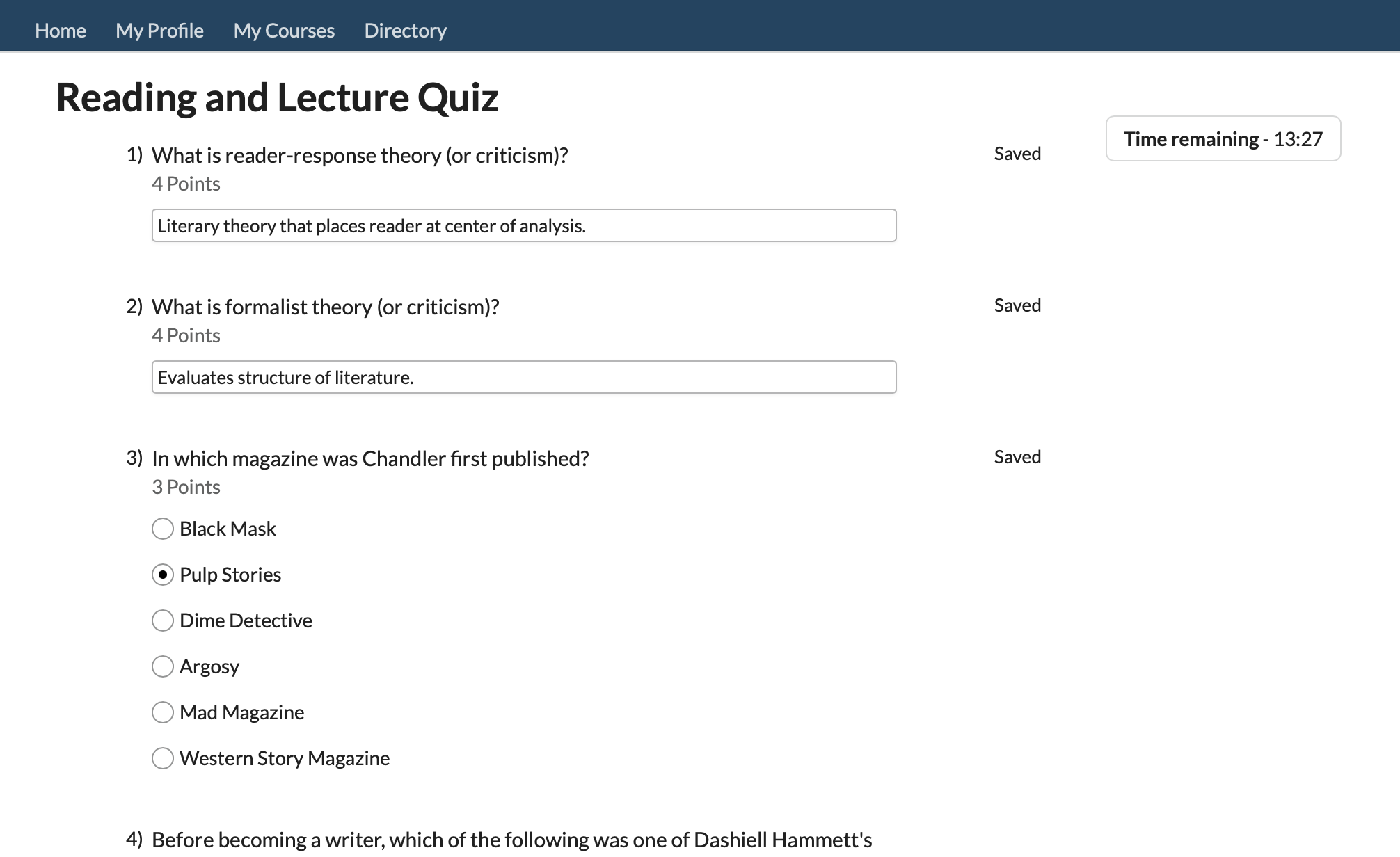
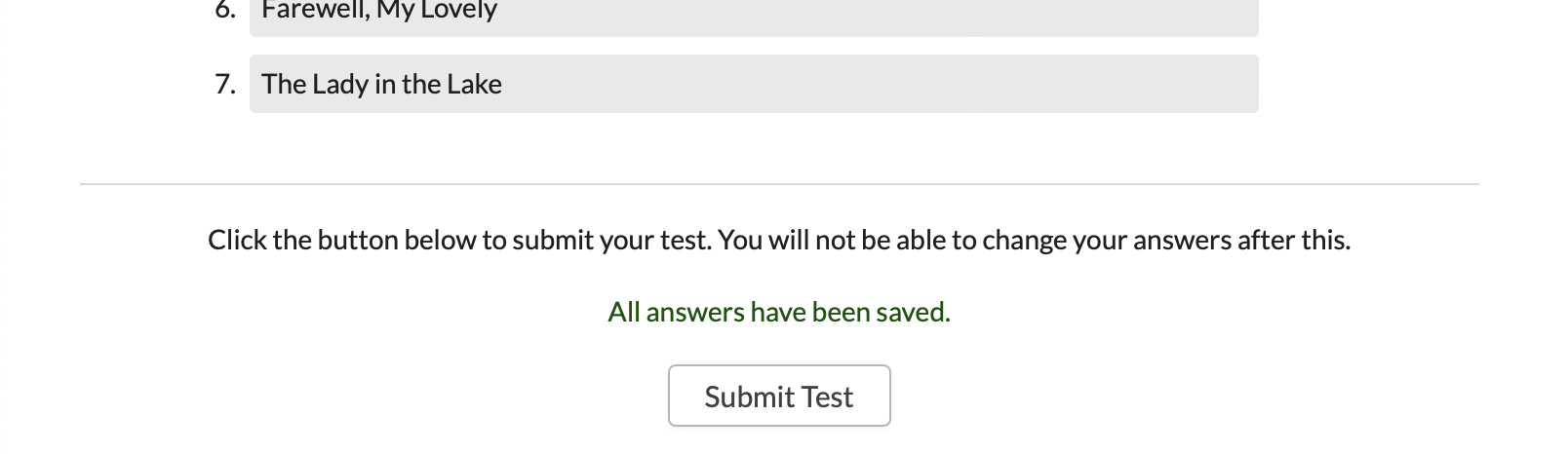
Here’s how to take and finish a test:
- Click the Take Now link.
- You’ll be shown a page with information about the time limit and any remaining retakes. At the bottom of the note, click to start the test. Doing so starts the countdown on the time limit.
- Tests have seven question types:
- Multiple Choice: Click the radio button (round) to select the right answer. Don’t get this confused with Multiple Answer!
- Short Answer: Type or copy-and-paste your answer in the field.
- Put in Order: Drag the text bars until they are all in the correct order.
- Multiple Answer: Check the boxes (square) next to all appropriate answers. Don’t get this confused with Multiple Choice!
- Essay: Like Short Answer, in that you type or copy-and-paste your answer in the field. Unlike Short Answer in that there’s no character limit.
- True/False: Is the statement True or False? Choose whichever answer applies.
- Matching: For each term in the left column, select the appropriate term from the drop-down.
- As you enter or edit answers, Populi will automatically save them.
- When you’re done, scroll to the bottom of the test. Press Submit Test.
Test Completed
After submitting your test, timing out, or transgressing the availability window, you’ll see the Test Completed screen.
- Certain question types (Multiple Choice/Answer, some Short Answer, Put-in-Order) are automatically graded. If all of the test questions are such, then you’ll see your grade.
- If not, you’ll read that Some questions need to be graded by the professor, so your final score will not be assigned until then.
- If retakes are permitted, you’ll see how many retakes you have remaining. Retakes are optional!
- Your professor may make various kinds of feedback available to you after submitting the test—answer scores, correct answers, and comments.
- Depending on which options he’s made available, you can also see these things when you look at the test’s History view.
- The History view is accessible via the main Tests view or on the assignment page.